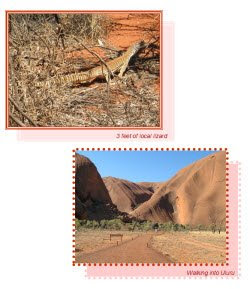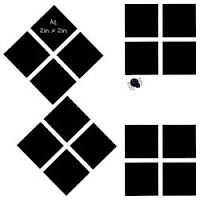The librarian part of me loves the word ‘ephemera’, it sounds like something made of gossamer and wisps of air. Ephemera is actually almost that. It is anything that is only meant for now, things that don’t last and that are of transitory value. Things like ticket stubs, a handout at the school fete, a note or letter, the wrapping around a gift, the signed docket when you take delivery of a parcel…, all of these are ephemera and a little ephemera can add extra value to the stories in your family albums, especially if your albums are like mine and are more visual diaries than photo albums.
There are already a couple of examples in my posts. Two posts ago the page about my DGS’s birthday included a part of the invitation to the party and in the March 17th post, I used an invoice as a background.
Today I’ll look at using notes, those scribbled bits of paper that were never meant to be kept but that are so much fun to look back on later.

Here’s an example from some years back. We were visiting our kids who were living in Esperance. While we were out exploring, our DGS took a nasty fall and his frantic parents raced him off to the local hospital. We arrived home to find a worrying note on the door. All ended well and the note was added to the page when the story was told in words and

pictures.
Here’s another page with a note I kept. DGS was having an extended sleep over and my super organised DD was making sure every detail was covered. My favourite bit of this note is the last line ‘Quiche in fridge’.

And one last one, this time a post-it note. Our DS living in the goldfields had trusted us with the task of picking out a new puppy. He’d rung up and given my DH a list of things we had to check and DH had scratched it down on the nearest bit of paper – which I kept! It is now part of the page that tells the story of selecting our beautiful grand dog.
All of these notes were scanned and the images added to the event folder. If you don’t have a scanner, take a photograph of it instead. You may need to use your macro setting to get a clear shot so experiment and see how you go.
I’ll talk some more about ephemera in future posts. And please let me know if you find this useful. Questions welcomed too.