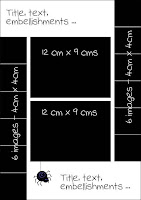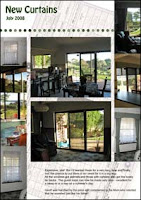I could go on but it is better you go see for yourself.
See you there!
 One of the really great things about Sum Scrapper is that it is a community. There is a forum for sharing and gossiping and, major bonus, because Sonya is a professional photographer, we also get lots of help and assistance with our photo taking as well.
One of the really great things about Sum Scrapper is that it is a community. There is a forum for sharing and gossiping and, major bonus, because Sonya is a professional photographer, we also get lots of help and assistance with our photo taking as well. Using speech bubbles can add an extra twist to otherwise ordinary images. This family album page is a good example. I had the photos of our dog and our son's dog jostling for position of top dog while son's cat watched from a safe distance. The pictures weren't great and I only had a couple. What to do?
Using speech bubbles can add an extra twist to otherwise ordinary images. This family album page is a good example. I had the photos of our dog and our son's dog jostling for position of top dog while son's cat watched from a safe distance. The pictures weren't great and I only had a couple. What to do? No problem! You can always 'go large' with the design of the page instead.
No problem! You can always 'go large' with the design of the page instead. I have been having a lot of fun putting together elements and papers with a strong Australian theme that I hope will be used by folks who travel about our great country and then want to put together a travel album with all their pictures. As I have heaps of dusty pics in travel folders myself, I am also designing and developing things for me too. I'm hoping that if it works for me then it'll work for someone else as well.
I have been having a lot of fun putting together elements and papers with a strong Australian theme that I hope will be used by folks who travel about our great country and then want to put together a travel album with all their pictures. As I have heaps of dusty pics in travel folders myself, I am also designing and developing things for me too. I'm hoping that if it works for me then it'll work for someone else as well.
 This has little to do with actually making photo albums and more to do with what ends up in them, well end up in mine anyway.
This has little to do with actually making photo albums and more to do with what ends up in them, well end up in mine anyway. I’m back at work on MiL’s album and doing another page with small pics from her old home ‘among the gum trees’. All the diamonds and squares are just 2” square.
I’m back at work on MiL’s album and doing another page with small pics from her old home ‘among the gum trees’. All the diamonds and squares are just 2” square. Sorry, link has expired but you can access it from the Dusty Digitals website.
Sorry, link has expired but you can access it from the Dusty Digitals website. The main trick is in spacing out the brush strokes.
The main trick is in spacing out the brush strokes.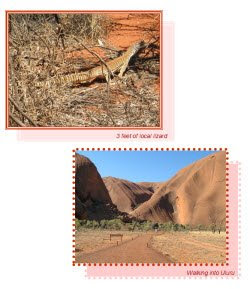 This is the second in a series of tutes aimed at the family album maker rather than the true digi-scrapper. If you just want to get those photos into albums, this is for you. If you are a great digi-scrapper then maybe this is for a friend or relative.
This is the second in a series of tutes aimed at the family album maker rather than the true digi-scrapper. If you just want to get those photos into albums, this is for you. If you are a great digi-scrapper then maybe this is for a friend or relative. Here’s an example from some years back. We were visiting our kids who were living in Esperance. While we were out exploring, our DGS took a nasty fall and his frantic parents raced him off to the local hospital. We arrived home to find a worrying note on the door. All ended well and the note was added to the page when the story was told in words and
Here’s an example from some years back. We were visiting our kids who were living in Esperance. While we were out exploring, our DGS took a nasty fall and his frantic parents raced him off to the local hospital. We arrived home to find a worrying note on the door. All ended well and the note was added to the page when the story was told in words and  pictures.
pictures. And one last one, this time a post-it note. Our DS living in the goldfields had trusted us with the task of picking out a new puppy. He’d rung up and given my DH a list of things we had to check and DH had scratched it down on the nearest bit of paper – which I kept! It is now part of the page that tells the story of selecting our beautiful grand dog.
And one last one, this time a post-it note. Our DS living in the goldfields had trusted us with the task of picking out a new puppy. He’d rung up and given my DH a list of things we had to check and DH had scratched it down on the nearest bit of paper – which I kept! It is now part of the page that tells the story of selecting our beautiful grand dog. I have to celebrate this event with a post. Nita, aka the Digi-Scrap Princess, has joined Sonya, Marcie, Ellie, Rhonda and the others at Sum Scrapper as a designer. And here's a page I did for MiL's book using her latest kit Elizabeth Pt 1.
I have to celebrate this event with a post. Nita, aka the Digi-Scrap Princess, has joined Sonya, Marcie, Ellie, Rhonda and the others at Sum Scrapper as a designer. And here's a page I did for MiL's book using her latest kit Elizabeth Pt 1. Here’s another OP that has space for adding stories or additional elements. In mine I’ve put the story of the multiple cakes my daughter made for DGS’s birthday.
Here’s another OP that has space for adding stories or additional elements. In mine I’ve put the story of the multiple cakes my daughter made for DGS’s birthday. The background is based on the colours in the bouncy castle and maybe I’ll make it a download next time.
The background is based on the colours in the bouncy castle and maybe I’ll make it a download next time. September is our family’s month for birthdays so it was no surprise to find the next folder waiting for its entry into the family album was our eldest grandchild’s birthday. His parents arranged for a bouncy castle to be put up in the backyard and this was just heaven for Jack. In the morning his friends came over and in the afternoon it was family time and he and his cousins had the castle to themselves.
September is our family’s month for birthdays so it was no surprise to find the next folder waiting for its entry into the family album was our eldest grandchild’s birthday. His parents arranged for a bouncy castle to be put up in the backyard and this was just heaven for Jack. In the morning his friends came over and in the afternoon it was family time and he and his cousins had the castle to themselves.


 Here are the two extra pages for my Bro’s 60th using a very simple and very adaptable template which I have provided in both A4 and US letter sizes. As you can see from my two pages, you can flip the template to create paired pages and I also combined four small pics to accommodate an important single pic. Minor adjustments that are fast to make but they add interest to your album pages.
Here are the two extra pages for my Bro’s 60th using a very simple and very adaptable template which I have provided in both A4 and US letter sizes. As you can see from my two pages, you can flip the template to create paired pages and I also combined four small pics to accommodate an important single pic. Minor adjustments that are fast to make but they add interest to your album pages.
 A brother as good as this one is well worth taking care of.
A brother as good as this one is well worth taking care of. Do you ever hit a creative wall and find that your head contains not one useful idea on how to proceed? I did when I looked into the next folder in our family story. The images are all from my brother’s 60th birthday and I just couldn’t see how to go forward. I knew I wanted to do a digi-scrap first page followed by some OPs (other pages) but inspiration wasn’t coming. I’d already been through the images several times hoping the idea would jump out at me but this time that didn’t work.
Do you ever hit a creative wall and find that your head contains not one useful idea on how to proceed? I did when I looked into the next folder in our family story. The images are all from my brother’s 60th birthday and I just couldn’t see how to go forward. I knew I wanted to do a digi-scrap first page followed by some OPs (other pages) but inspiration wasn’t coming. I’d already been through the images several times hoping the idea would jump out at me but this time that didn’t work.

 Now I can get stuck into the OPs about Bro’s big day.
Now I can get stuck into the OPs about Bro’s big day.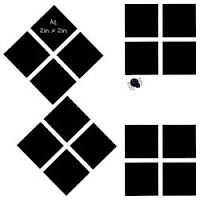


 Sometimes I use templates exactly as they are and sometimes I adapt them to suit what I am doing. The template I used for today’s set of dusty digitals is one of my favourites and I have used it a lot when doing OPs for wedding albums.
Sometimes I use templates exactly as they are and sometimes I adapt them to suit what I am doing. The template I used for today’s set of dusty digitals is one of my favourites and I have used it a lot when doing OPs for wedding albums.
 The background for this group of pages was made using a beautiful background paper from Robyn Littlejohn’s Essentials kit overlayed with a low opacity image of the birthday balloons. I used that same background in the OPs. I’ve mentioned how I do this before but it bears repeating. Set up the background, choose the OP template, drag it OVER the background layer and then crop and move pictures into place. Then delete the template layer and continue to embellish. In my case, I added a major element used on the first page to each OP which also helped bind them as a set.
The background for this group of pages was made using a beautiful background paper from Robyn Littlejohn’s Essentials kit overlayed with a low opacity image of the birthday balloons. I used that same background in the OPs. I’ve mentioned how I do this before but it bears repeating. Set up the background, choose the OP template, drag it OVER the background layer and then crop and move pictures into place. Then delete the template layer and continue to embellish. In my case, I added a major element used on the first page to each OP which also helped bind them as a set. Credits: Robyn Littlejohn’s kits: Essentials and A touch of Spring.
Credits: Robyn Littlejohn’s kits: Essentials and A touch of Spring.




 The next batch of dusty digitals was my youngest DGD’s 1st birthday party and I had heaps of images. Such a special event deserved special treatment so I digi-scrapped the first page and then followed it with another 4 matching OPs.
The next batch of dusty digitals was my youngest DGD’s 1st birthday party and I had heaps of images. Such a special event deserved special treatment so I digi-scrapped the first page and then followed it with another 4 matching OPs.
 Here’s my system for digital photos coming in as new images, scans of older images I do a little differently so they may get their own post another day.
Here’s my system for digital photos coming in as new images, scans of older images I do a little differently so they may get their own post another day. ....
....