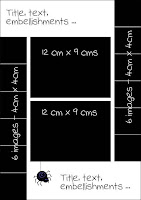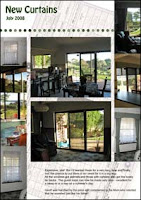I’ve just had four very busy days. Thursday and Friday I did relief teaching in the sort of school they make movies about (rough tough kids with heaps of attitude) and then Saturday and Sunday I did a botanical water colour workshop in Kings Park. It may surprise you to know I enjoyed both experiences although the first I’m not in a great hurry to repeat anytime soon, need to get my energy levels back first.
So it’s back to my dusty collection of family photos waiting to be put into the album.
Now I like to think I’m well organised when it comes to storing my digital images but then something happens that blows that conceit right out of the water. In preparation for doing MiL’s album, I trawled my collections and copied anything that might be useful into one big folder so that DH could then go through and work out what he wanted to include.
But my system had failed at the final hurdle, renaming individual files, so the folder I prepared had heaps of files with names like DSC_0035.jpg and PRscan_049.jpg. How embarrassing! Some were better in that they had the date and event front end, eg 050623-Ds-21st-006.jpg. Others, particularly some of the scans of family photos and negatives, had details of the actual photo itself, eg 601225-S&M-under-tree.jpg, so it wasn’t all bad. But it was a reminder to be better disciplined in future and follow the system.

Here’s my system for digital photos coming in as new images, scans of older images I do a little differently so they may get their own post another day.
The clip from my hard drive shows how it works. I create a folder for each event within another folder that covers a 6-month time period (1). Trips have their own yearly folder (2). Folders are named using a yy-mm-dd convention so that the computer’s filing system displays them in true date order.
As I create album pages for the events, their folders are moved into the Processed pics folder (3). When an entire year is processed, the folders are cut to DVDs to share around the family, an effective way to not only share but to create off-site backups as well. The folders are moved into the Annual Collections folder.
Now the bit I’m not so good at doing. Files within each event folder are renamed using a yymmdd-event-nnn.jpg convention. The nnn is generated by whatever means I have used to rename the files in the folder. This is usually inside ACDSee but you can also do it in Windows Explorer although its method is a little odd at first. Basically, you select a range of files and use a Rename command; in Windows it is under the File menu and in ACDSee it is in the Edit menu. Specify the new name you want and how you want the numbering to be formatted. ACDSee gives you options about how you want the numbering to be done, Windows doesn’t.
Do you have a great system? Please share!